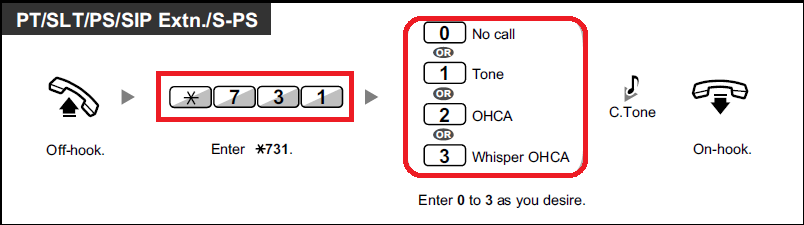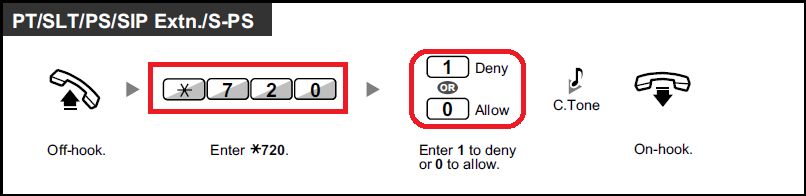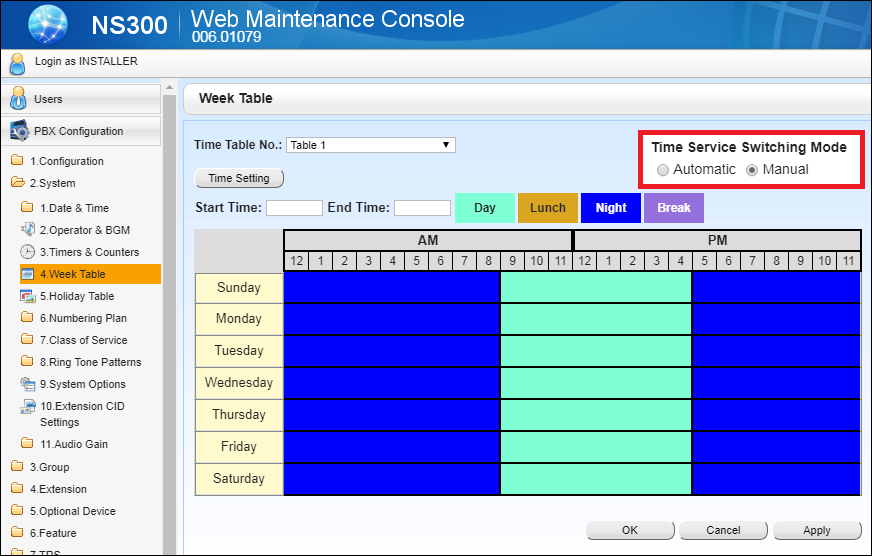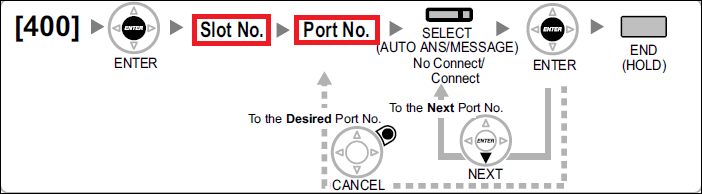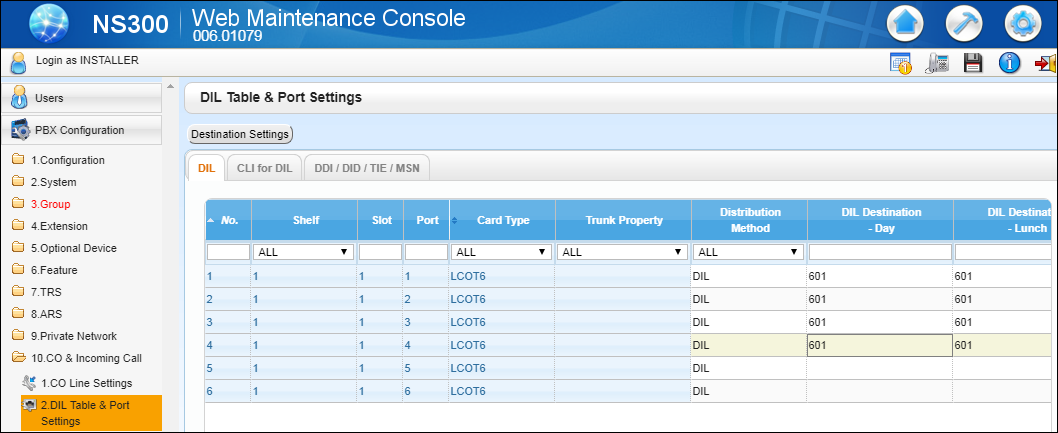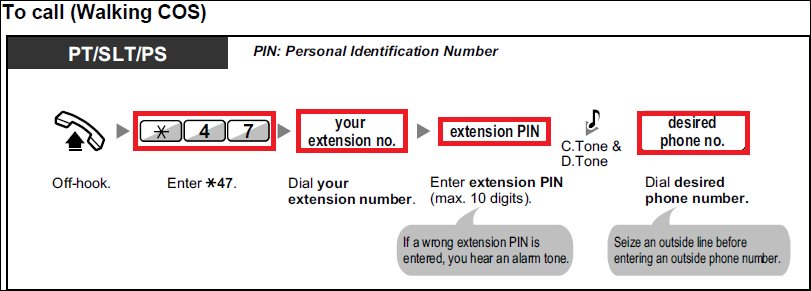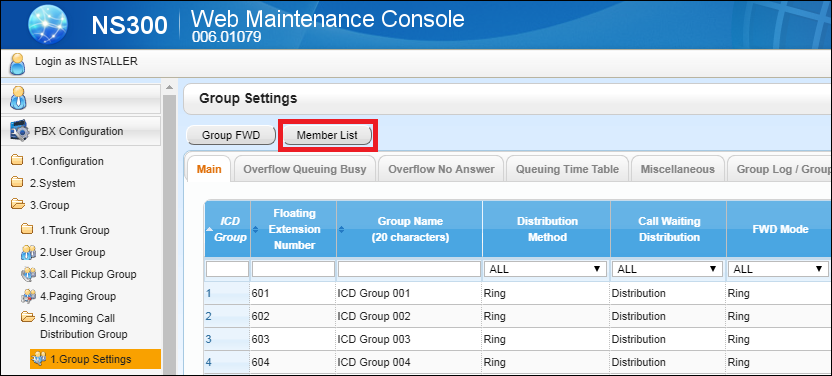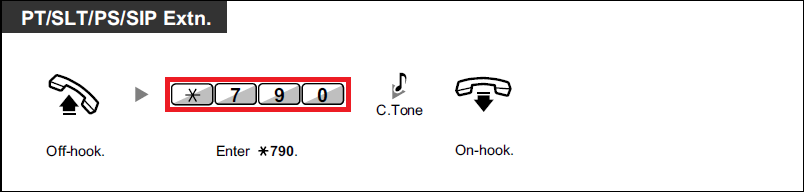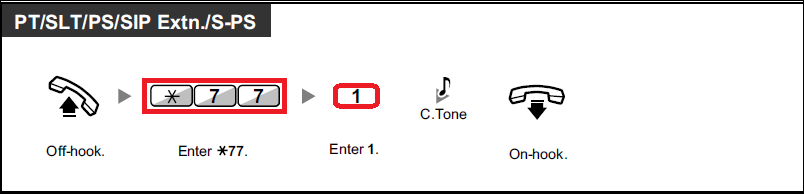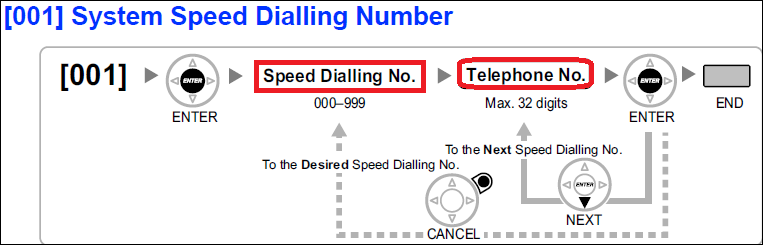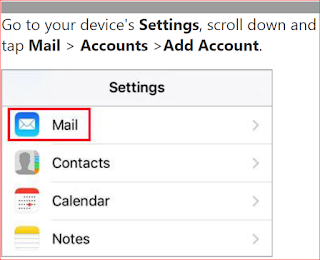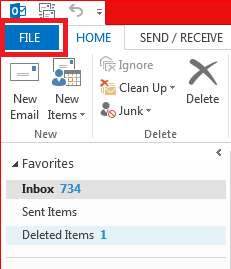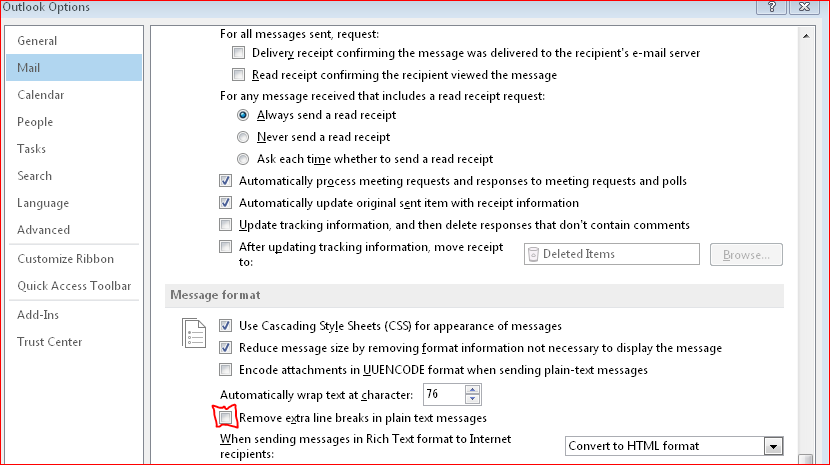How to configure Biometric(Biomax) N-BM160W for online software?
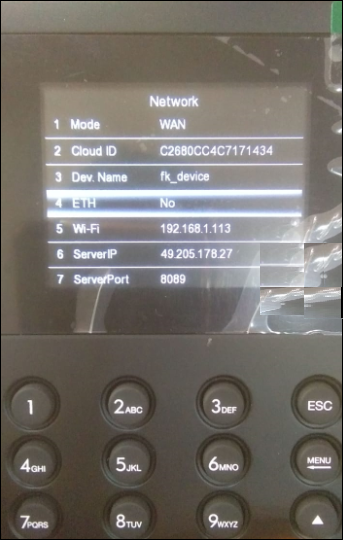
Biomax N-BM160W Configuration Step-1 Press Menu Button Select Settings Press OK Select Network Press OK Go to Mode(1) Press OK Select WAN Press OK Go to WiFi(5) Select Yes Press OK Go to Search(8) Select WiFi SSID Press OK Enter WiFi Password Press OK Go to Server IP(6) Enter Static IP Press OK Go to Server Port(7) Enter Port Number Press OK Press ESC Press OK (When prompt message Are You Sure Want to Save? ) Step-2 Login Your Smart Office Console(Hosted) Go to Device Management Click on Devices Click on Add New Device Then Enter Device Name and Short Name Enter Cloud ID in the place of Serial Number Enter IP Address Click on Save