How to configure O365 exchange email manually in outlook for windows pc?
Office 365- Outlook Configuration Manually in Windows PC.
Step-1
Open Control PanelStep-2
Click on MailStep-3
Click on Email AccountsStep-4
Click on NewStep-5
- Select E-mail Account
- Click on Next
Step-6
- Select Manual setup or additional server type
- Click on Next
Step-7
- Select Microsoft Exchange Server or compatible service
- Click on Next
Step-8
Enter the following details in the field...- Server: outlook.office365.com
- User Name: Login Name
Click on Next
Step-9
- Click on Security tab
- Uncheck Encrypt data between Microsoft Outlook and Microsoft Exchange
Step-10
- Select Anonymous Authentication
- Click on Apply
Step-11
- Click on Connection tab
- Check Connect to Microsoft Exchange using HTTP
Step-12
Click on Exchange Proxy SettingsStep-13
- Enter outlook.office365.com
- Check Only connect to proxy servers that have this principal name in their certificate
- Enter msstd:outlook.com
- Check On fast networks, connect using HTTP first, then connect using TCP/IP
Step-14
- Select Basic Authentication
- Click on OK
Step-15
- Click on OK
Step-16
- Click on Check Name
Step-17
- Enter Email Address and Password
- Check Remember my credentials as you want
Step-18
- Click on Next
Step-19
- Click on Finish
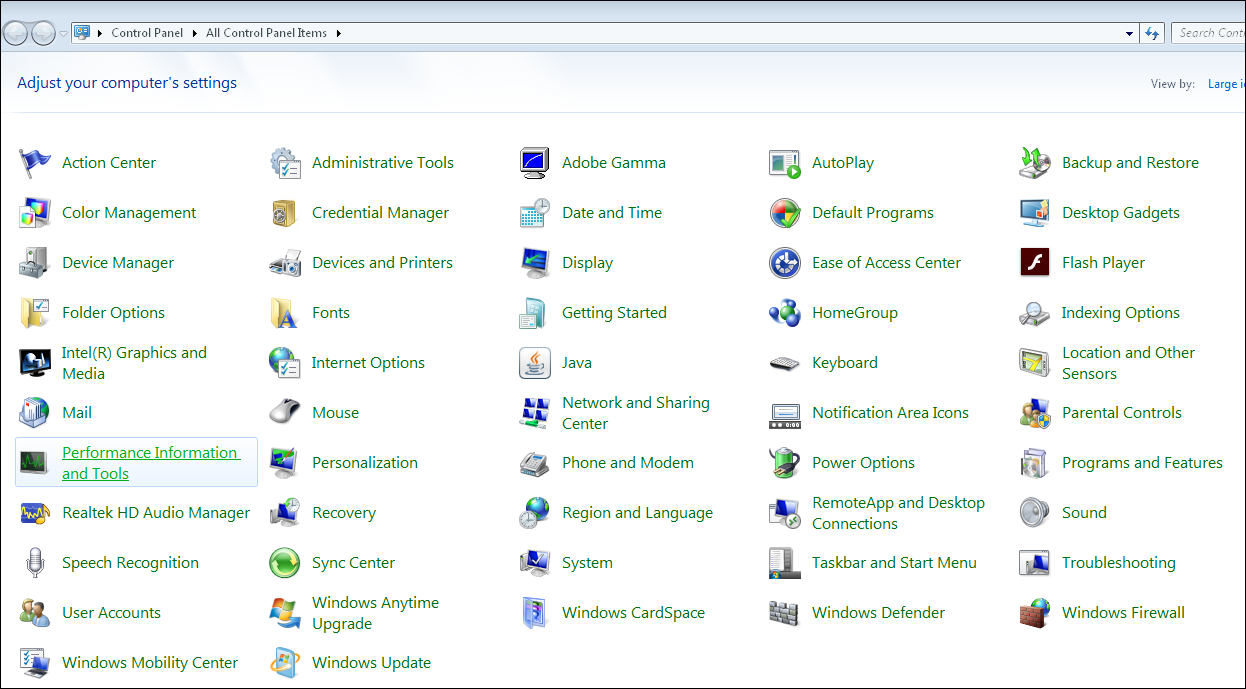


















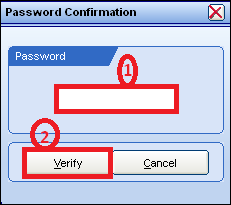

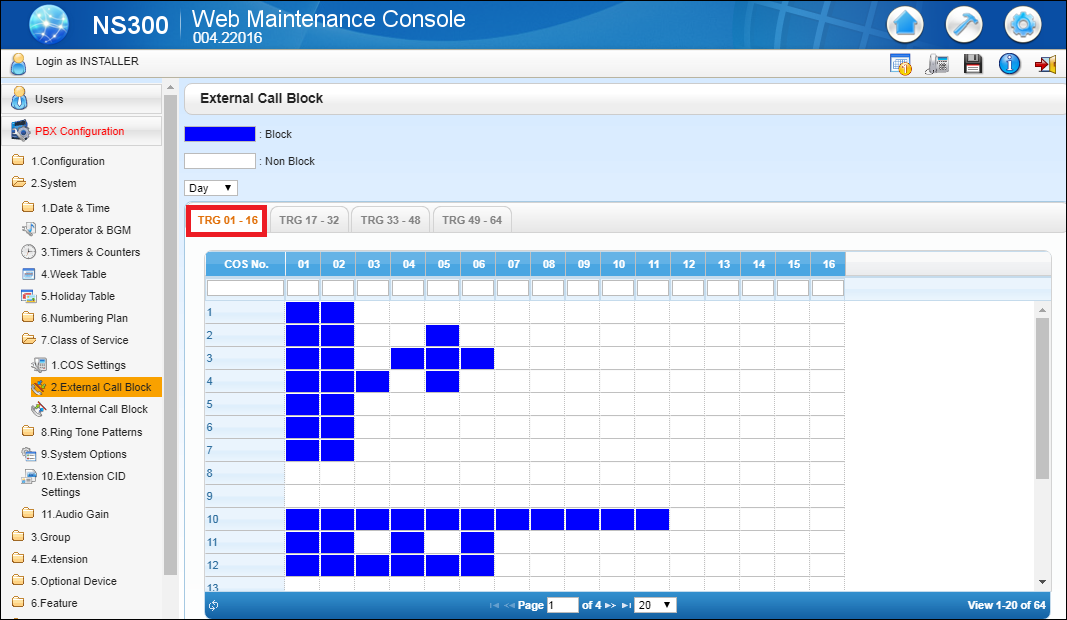




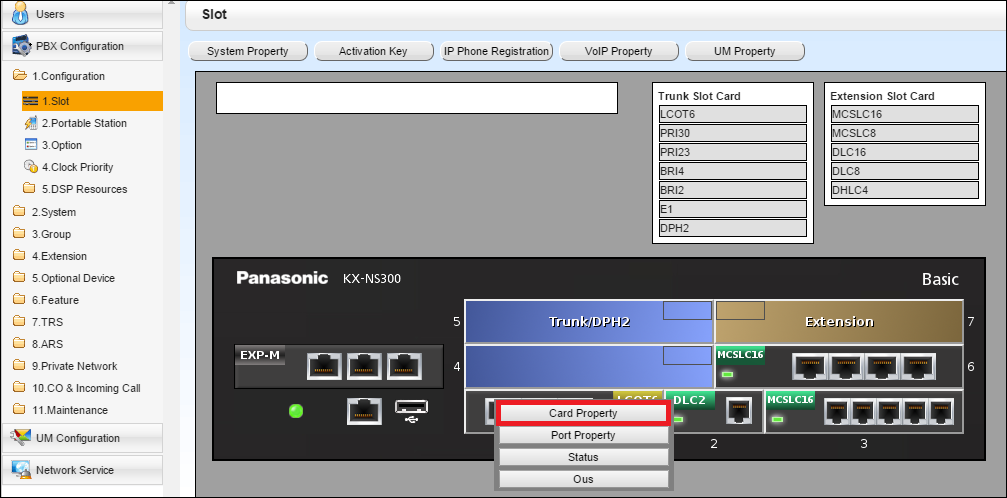
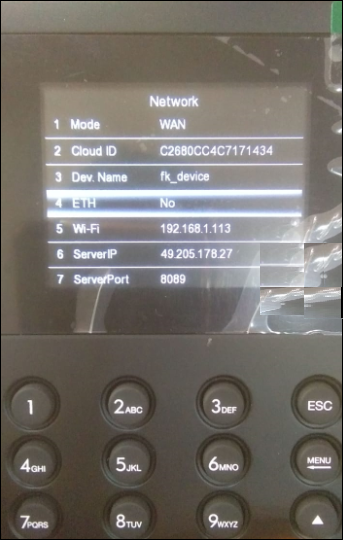
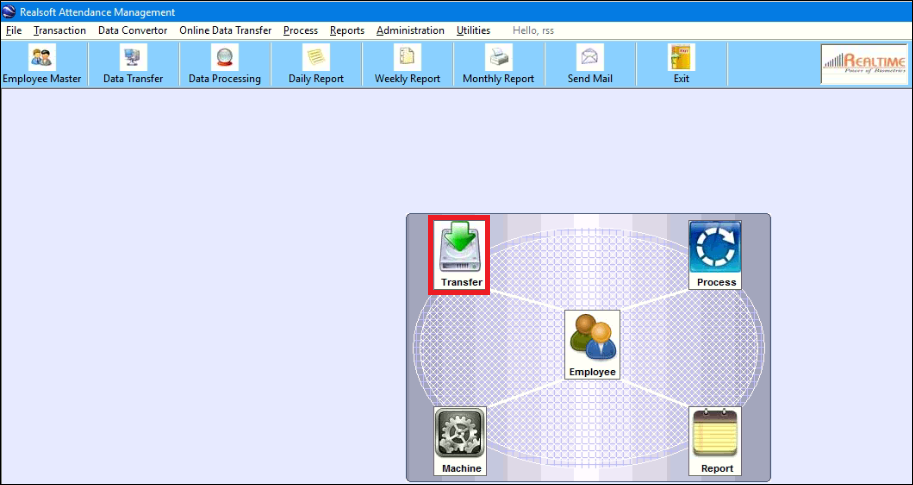
Comments
Post a Comment
Please do not enter spam link.