External Call Block- We can configure external call block settings in panasonic ns300 epabx. From doing this we can block outgoing calls from extentions of specific CO(Trunk) line. We restrict the CO Lines for preventing calling. Login your Web Maintenance Console Go to PBX configuration Expand System Expand Class of Service Select External Call Block Go to TRG 01-16 Draw the Blue Square for blocking CO Lines Internal Call Block- We can configure internal call block settings in panasonic ns300 epabx. From doing this we can block calling between two extention. Login your Web Maintenance Console Go to PBX configuration Expand System Expand Class of Service Select Internal Call Block Go to COS 01-16 Note- 1- COS1 and COS2 can make calls to COS1, COS2, COS3, COS4, COS5 & COS6 2- COS3 and COS4 can make calls to COS1, COS2, COS3 & COS4 only. ...
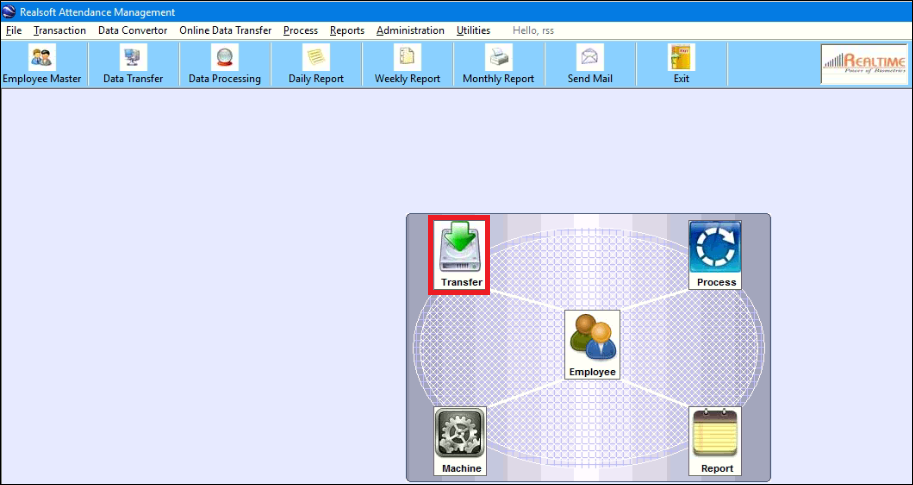









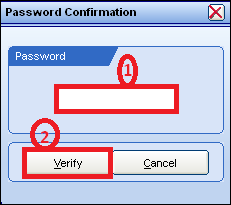

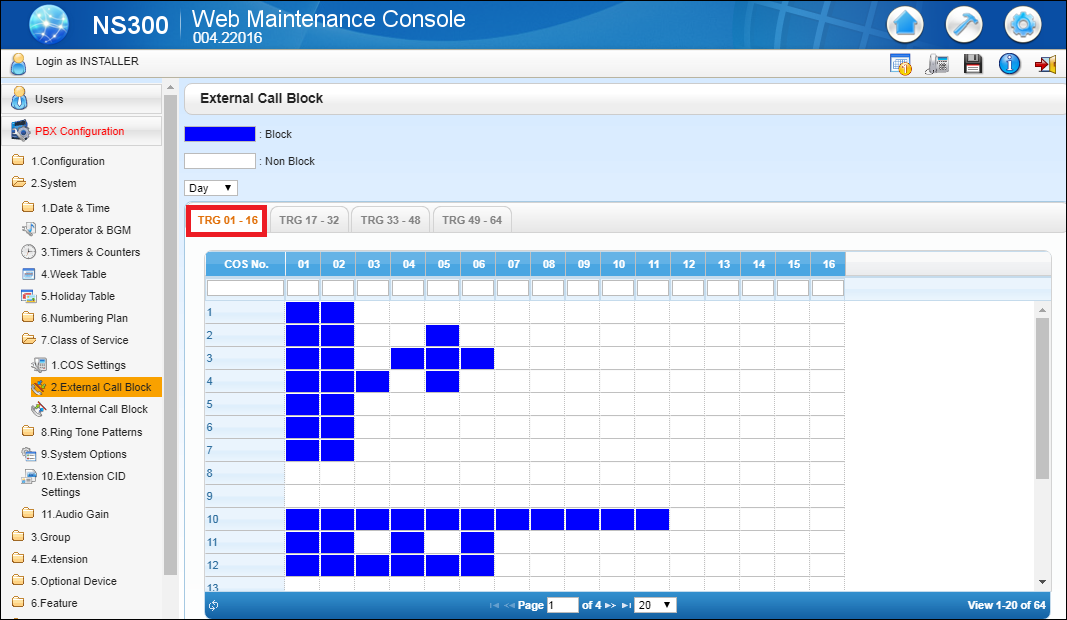




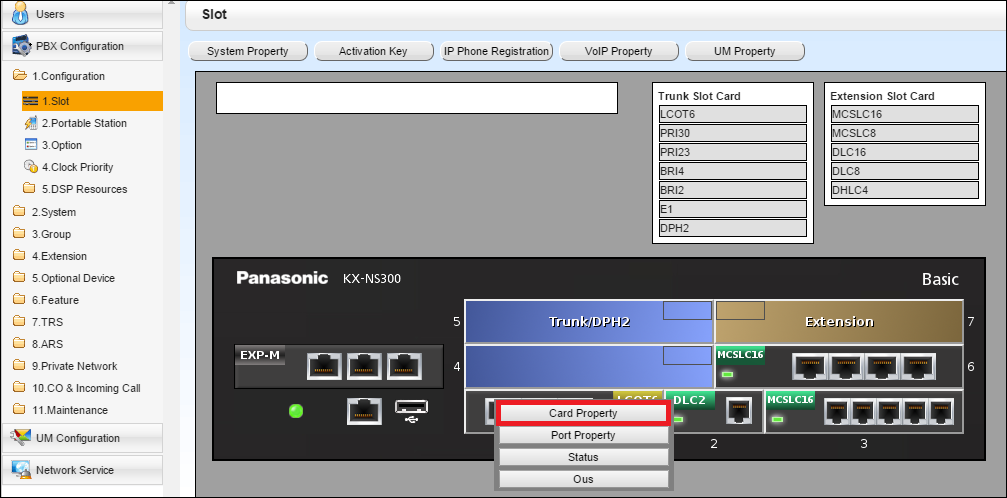
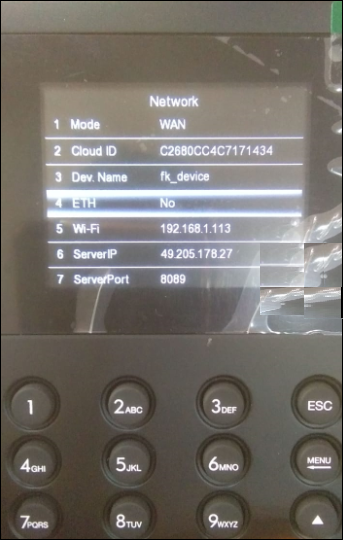
Comments
Post a Comment
Please do not enter spam link.